Download the MyMSK App
This page explains how to update or download the MyMSK app. It also answers frequently asked questions about the app. You can enter our patient portal, MyMSK, through the mobile app.
To update: You must update your MyMSK mobile app if you have not used it since January 2022. Scroll down to the instructions in the section How to Update the MyMSK App.
To download: Follow the instructions below.
What is the MyMSK App?
MyMSK app is for patients receiving care at Memorial Sloan Kettering Cancer Center. The MyMSK app is the best way to stay connected to your healthcare. Patients and caregivers can download and log in to the MyMSK app to securely:
- See your medical information.
- View and share your test results.
- Manage your appointments.
- Save appointment details to your calendar on your mobile device.
- Connect to telemedicine visits.
- Message your care team.
- Request prescription refills.
- Fill out health questionnaires.
- Read patient education information.
- View and pay bills.
How to Download the MyMSK App
You can access MyMSK anytime and anywhere with the MyMSK app. Just search for “MyMSK” in the Apple App Store or Google Play. To use the app, log in with your MyMSK username and password.
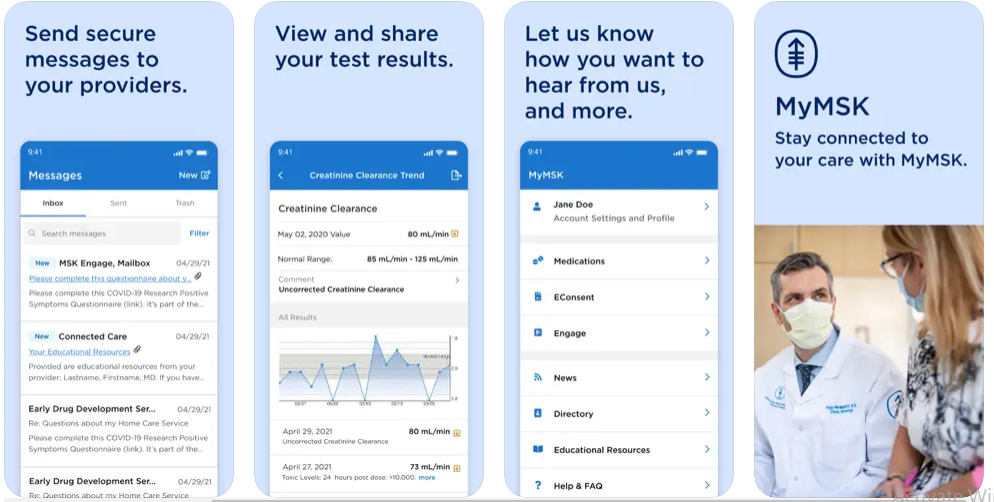
With the app, you have access to even more features of MyMSK. You can save appointment details to the calendar on your mobile device, download and share your test results, and more.
How to Update the MyMSK App
- Open the MyMSK app if you already have it on your device. You will see a pop-up notification.
- Tap the “Upgrade” button.
- Tap “Update” on the App Store or Google Play app.
If you select the “Later” button, You cannot use the app until you download and install the latest version. After you install the MyMSK app, you will see the blue MyMSK icon on your home screen.
How to Log in to MyMSK
When you open the app, please follow the instructions for logging in or creating an account.
If you have a MyMSK account:
- Log in with your username and password. You must enter your username and password the first time you use the new app.
- It will not have your login already saved. Next, follow the instructions for setting up the app. Accept the terms and conditions by clicking the check mark on the upper right of your screen. You’re now ready to use the app.
If you don’t have a MyMSK account:
You can create a MyMSK account on the MyMSK app or at my.mskcc.org using your enrollment ID. For an enrollment ID, please ask your doctor’s office or call our Help Desk at 800-248-0593.
How to Get Help Using the App
Call the Help Desk at 800-248-0593. They are available Monday through Friday from 9 a.m. to 5 p.m. (Eastern time).