MyChart MSKCC Login | MyMSK Patient Portal
MyMSK patient portal is for patients receiving care at Memorial Sloan Kettering Cancer Center. It is the best way to communicate electronically with your care team, securely sending information and protecting your private information.
A member of your care team reviews portal messages each business day (Monday through Friday). You can send messages using either the Mychart MSKCC login portal or the mobile app.
What is MyMSK?
At Memorial Sloan Kettering Cancer Center, our doctors, nurses, and specialists work together to give the best possible care. To support our patients and caregivers during this process, we offer access to a patient portal, MyMSK.
MyMSK is our patient portal. You can use it to communicate with your healthcare providers and view appointment dates and times, test results, visit notes, and other helpful information.
If you have questions or concerns, contact your healthcare provider. A member of your care team will answer Monday through Friday from 9 a.m. to 5 p.m.
You can leave a message or talk with another MSK provider outside those hours. There is always a doctor or nurse on call. If you’re not sure how to reach your healthcare provider, call 212-639-2000
MyMSK Features and Benefits
Before your first appointment, you can use MyMSK to:
- Upload medical records.
- Manage appointments.
- Get helpful tips and information for the day of your appointment.
After your first appointment, you can do even more with MyMSK, including:
- See your medical information.
- View your test results.
- Manage your appointments.
- Connect to a telemedicine visit.
- Message your provider.
- Request a prescription refill.
- Fill out health questionnaires.
- Read patient education information.
- View and pay bills.
How To Enroll in to MyMSK
Using your enrollment ID, you can create a My MSK account by clicking “Sign Up” at my.mskcc.org or on the MyMSK app. Before your first appointment, you may have received an enrollment ID by email, or you can request one from a patient care advisor by calling 855-679-1591.
After your first appointment, you need an enrollment ID and your medical record number (MRN) to create a My MSK account. You can find your MRN on your printed visit guide for an upcoming appointment or on a billing statement from MSK.
If you know your MRN, you can get an enrollment ID by calling the Help Desk at 800-248-0593. If you do not know your MRN, you can get your MRN and enrollment ID from the care coordinator at your doctor’s office.
How to Log in to the MyMSK Patient Portal
Please note that you must be a registered patient in order to manage your account online. To access your account, open your preferred web browser on your computer or mobile device and follow the below steps:
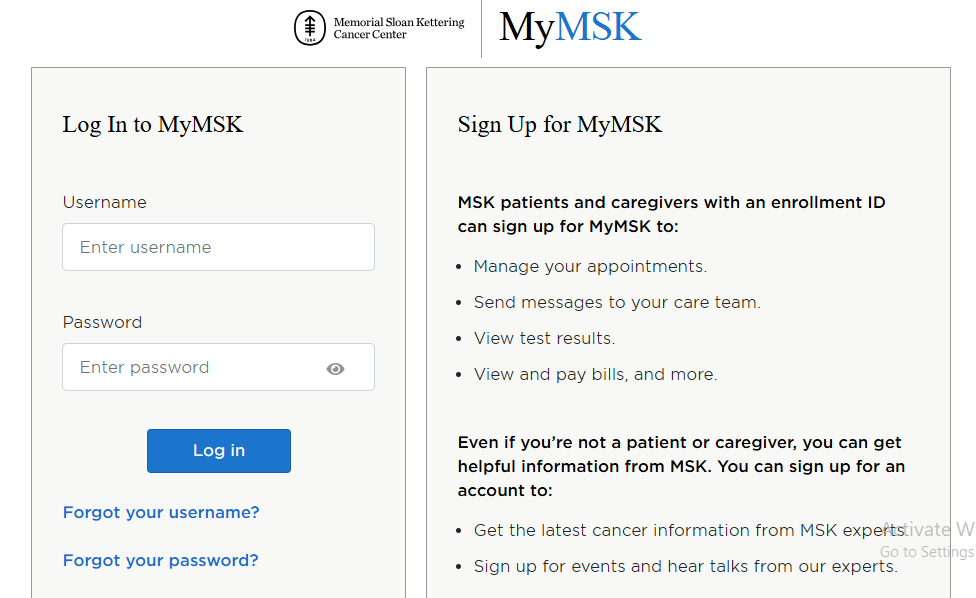
- Access the Login Page: Visit the MyMSK login page.
- Enter Login Details: Input your email address and password in the respective fields.
- Sign Out for Security: Always remember to sign out to protect your health information, especially if you’re using a public or shared computer.
How to retrieve a forgotten username/password
Did you forget your password? To reset your password, go to the MyMSK Patient Portal login page, and click Forgot password.
On the Forgot password page, type your verified account email address in Email or Username, and click Submit. You will receive an email with a link to reset the password.
Did you forget your username? To recover your username, go to the MyMSK Patient Portal login page and click Forgot username?
On Forgot username, type your verified account email address, and click Submit. You will receive an email with your username information.
How to View and Pay Bills
MSK is committed to treating all patients who need care, regardless of their health insurance or financial status.
MSK offers services to help you arrange for payment of your bill; from insurance billing to payment plans, and even financial assistance which may qualify you for reduced fees or free care.
How Can I Pay My MSK Bills? Go to the myMSK bill payment portal for ways to pay your medical bills.
How to Download the MyMSK App
MyMSK app is for patients receiving care at Memorial Sloan Kettering Cancer Center. The MyMSK app is the best way to stay connected to your healthcare. Patients and caregivers can download and log in to the MSK app securely.
You can download the MSK mobile app on your iOS or Android mobile device. To learn more about using the mobile app, please go to the MyMSK App Download page.
How to Contact MSK
MSK has contact information to facilitate communication between its patients and providers, which leads to better patient outcomes. The best contact center in healthcare has become necessary for healthcare facilities to maintain patient relationships.
myMSK Frequently Asked Questions
- What is MyMSK?
At Memorial Sloan Kettering Cancer Center, our doctors, nurses, and specialists work together to give the best possible care. To support our patients and caregivers during this process, we offer access to a patient portal, MyMSK.
MyMSK is our patient portal. You can use it to communicate with your healthcare providers and view appointment dates and times, test results, visit notes, and other helpful information.
If you have questions or concerns, contact your healthcare provider. A member of your care team will answer Monday through Friday from 9 a.m. to 5 p.m.
You can leave a message or talk with another MSK provider outside those hours. There is always a doctor or nurse on call. If you’re not sure how to reach your healthcare provider, call 212-639-2000
- What are the MyMSK Features and Benefits?
Before your first appointment, you can use MyMSK to:
- Upload medical records.
- Manage appointments.
- Get helpful tips and information for the day of your appointment.
After your first appointment, you can do even more with MyMSK, including:
- See your medical information.
- View your test results.
- Manage your appointments.
- Connect to a telemedicine visit.
- Message your provider.
- Request a prescription refill.
- Fill out health questionnaires.
- Read patient education information.
- View and pay bills.
- How do I enroll in MyMSK?
Using your enrollment ID, you can create a My MSK account by clicking “Sign Up” at my.mskcc.org or on the MyMSK app. Before your first appointment, you may have received an enrollment ID by email or request one from a patient care advisor by calling 855-679-1591.
Before your first appointment: We may have sent you an email with an enrollment ID. You can also get an enrollment ID by:
- Asking the patient care advisor who helps you make your first appointment. You can also call a patient care advisor at 833-920-3234.
- Asking a care coordinator, or your doctor’s office staff.
- Calling our Help Desk at 800-248-0593.
After your first appointment: You need an enrollment ID and your medical record number (MRN) to enroll in MyMSK. You can find your MRN on your printed visit guide for an upcoming appointment or on an MSK billing statement.
If you know your MRN:
- You can get an enrollment ID by calling the Help Desk at 800-248-0593.
If you do not know your MRN:
- You can get your MRN and enrollment ID from the care coordinator at your doctor’s office.
- How do I Log in to MyMSK?
When you open the app, please follow the instructions for logging in or creating an account (see Figure 2).
If you have a MyMSK account:
- Log in with your username and password (see Figure 3). You must enter your username and password the first time you use the new app. It will not have your login already saved. Next, follow the instructions for setting up the app. Accept the terms and conditions by clicking the check mark on the upper right of your screen. You’re now ready to use the app.
- I have an Android device. Why does it ask me to log in again?
MyMSK will ask you to log in again when your device is not using certain security features. If you do not use a screen lock, you must log in again to use some app features.
We recommend you add a screen lock to protect your medical information. A screen lock will lock your device each time you turn it on or wake up the screen. To unlock it, you use a PIN, face recognition, pattern, password, or fingerprint.
To set up a screen lock on your device, go to “Settings” and tap “Security.” If you don’t see “Security” go to the technical support site of your device’s manufacturer for help. Tap “Screen lock” and pick the option you want to use. You can also select this link for more information.
- How can I retrieve my Username/Password?
Did you forget your password? To reset your password, go to the MyMSK Patient Portal login page, and click Forgot password.
On the Forgot password page, type your verified account email address in Email or Username, and click Submit. You will receive an email with a link to reset the password.
Did you forget your username? To recover your username, go to the MyMSK Patient Portal login page and click Forgot username?
On Forgot username, type your verified account email address, and click Submit. You will receive an email with your username information.
- I added an appointment to my device’s calendar app. Will my calendar update if I change or cancel the appointment?
No. Calendar apps include the iPhone or iPad Calendar, and Google Calendar. They will not update automatically if your appointment changes. There are 2 ways to make updates to your mobile device’s calendar if your appointment changes:
- You can update the appointment yourself in your device’s calendar.
- Delete the old appointment from your device’s calendar. Then add the updated appointment back to your calendar from the MyMSK app.
- How do I View and Pay my Bills?
MSK is committed to treating all patients who need care, regardless of their health insurance or financial status.
MSK offers services to help you arrange for payment of your bill; from insurance billing to payment plans, and even financial assistance which may qualify you for reduced payment or free care.
How Can I Pay My MSK Bills? Go to the myMSK bill payment portal for ways to pay your medical bills.
- How do I Download the MyMSK App?
You can download the MSK mobile app on your iOS or Android mobile device. To learn more about using the mobile app, please go to the MyMSK App Download page.
- What operating system do I need to use the MyMSK app?
- If you have an iOS device (Apple iPhone or iPad), you need version 12.0 or higher.
- If you have an Android device, you need version 6.0 or higher.
If you have an older operating system, you will not be able to download or update the MyMSK app. You can still access the web version of MyMSK at my.mskcc.org from your mobile device or computer.
- How do I Update the MyMSK App?
- Open the MyMSK app if you already have it on your device. You will see a pop-up notification.
- Tap the “Upgrade” button.
- Tap “Update” on the app at the App Store or Google Play.
If you select the “Later” button: You will not be able to use the app until you download and install the latest version.
After you install the MyMSK app, you will see the blue MyMSK icon on your home screen.
- How do I Contact MSK?
MSK has contact information to facilitate communication between its patients and providers, which leads to better patient outcomes. The best contact center in healthcare has become necessary for healthcare facilities to maintain relationships with their patients.